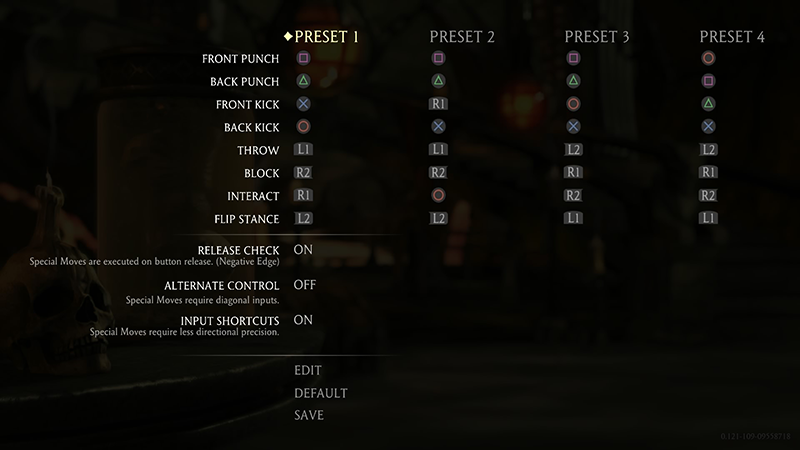Mortal Kombat X Fatalities

Introduction
|
|
|
GamePack Author(s): KittyDawn
Compatible CronusMAX Firmware: 1.24+
Compatible Controllers: Dualshock 4, Dualshock 3, Xbox One, Xbox 360, Wii U Pro
Compatible Systems: PlayStation 4, Xbox One, and Microsoft Windows
The Mortal Kombat X Fatalities GamePack features both fatalities for all 29 characters - that's 58 unique Fatality moves in one GamePack!!! A fatality is a special finishing move that can be used against one's opponent at the end of the match. When the announcer says "Finish Him" or "Finish Her" the player can choose to kill their opponent through a fatality move. A fatality requires certain distances and quick button sequences in order to achieve the desired result. For example, one of Sub-Zero's Fatalities requires that he stands close to the opponent and quickly execute Back, Forward, Down, Back, Kick. Every character has their own special Fatality that must be performed at a certain distance from the opponent, if input correctly, your opponent will be destroyed!
CronusMAX simplifies and standardizes the way each fatality is started by just a combination of an easy 2 button speed toggle. For any character chosen by the player, the CronusMAX PLUS GamePack will know the exact distance and sequence that must be executed to perform the desired fatality.
Another great feature is that all 6 action moves of Front Punch, Back Punch, Front Kick, Back Kick, Throw and Block can be customized to be activated by the button of your own preference.
We also invite you to join the Cronus Discord Channel - setup and run by members of the Cronus Community. There are several channels dedicated to GamePacks which offer live support and feedback, including direct support from senior members of the Cronus Community. Use this link to join our server: https://discord.gg/mJgQyM4
|
|
|
GamePack GCI Options
|
|
|
All GamePacks have Mods that can be tuned and customized to your preference. This scripting engine is what makes the CronusMAX so powerful and extremely popular with the gaming community. Gaming Mod configuration is now made more accessible than ever before with the new GCI (GamePack Configuration Interface). It pops up as soon as you program the GamePack to your Cronus (Video). Some Mods can be directly enabled/disabled here, and some are disabled in-game by default, but have several available options that can be set here and then enabled or activated while in-game.
|
|
|
GamePack Setup
|
|
|
If you have a CronusMAX PLUS, open the Cronus PRO software and go to Tools > Options > CMax Plus and enable "Mimic Controller Player LEDs" for the backlight LED features to work.
|
|
|
|
|
In-Game Button Layout
Setup Step 1
|
All Mortal Kombat X button layout options are available in this GamePack. Set this option in the GCI (see below).
NOTE: This step is critical. If you don't select the correct layout that you are using in-game, the Kombos will not function correctly.
|
Option
|
Name
|
|
|
Preset 1
|
|
|
Preset 2
|
|
|
Preset 3
|
|
|
Preset 4
|
|
|
Custom Layout
See below for Custom Buttons 1 - 6
|
|
|
|
Fatality Custom Activation
Setup Step 2
|
The default Fatality select button is 'Block' (usually RT/R2), the default Fatality #1 activation button is 'Front Punch' (usually X/SQUARE), and the default Fatality #2 activation button is 'Back Punch' (usually Y/TRIANGLE). However all three of these can be customized to whichever buttons you like in the GCI (see images below).
How to activate a Fatality
|
|
|
-
Win the fight and wait for "FINISH HIM/HER". -
Move your character (left/right) until he/she is touching your opponent (This will help the GamePack detect which direction your opponent is facing). -
Choose the fatality you would like to use:
|
Console
|
Fatality #1
|
|
|
|
|
|
|
|
|
|
|
|
|
|
|
|
Both trigger & activate button can be customized in the GCI.
|
|
Console
|
Fatality #2
|
|
|
|
|
|
|
|
|
|
|
|
|
|
|
|
Both trigger & activate button can be customized in the GCI.
|
|
|
|
|
Option
|
Name
|
|
|
Default (Block)
|
|
|
RB / R1
|
|
|
RT / R2
|
|
|
RS / R3
|
|
|
LB / L1
|
|
|
LT / L2
|
|
|
LS / L3
|
|
|
Y / TRIANGLE
|
|
|
B / CIRCLE
|
|
|
A / CROSS
|
|
|
X / SQUARE
|
|
|
|
Active Character
Setup Step 3
|
Select the main character that you wish to load as soon as you activate the GamePack. You have a choice between 29 different MKX fighters, all listed above,
Select your main active Character from the list in the GCI (see image below).
|
Option
|
Name
|
|
|
None
|
|
|
Select Character
|
|
|
|
Character Shortcut #1
Custom Character 1
|
You can configure up to 4 shortcuts so you can quickly change between your favorite characters while in-game. Also note the controller LED / Trigger Rumble notifications so you can quickly see and feel which character Fatality Kombo is active.
Select your preferred Character from the list in the GCI (see image below).
|
Option
|
Name
|
|
|
None
|
|
|
Select Character
|
Easily select your character by using a simple 2 button toggle, easily distinguishing which character is active by the CronusMAX LED or DS4 Lightbar.
|
Character Shortcut #1
|
|
Console
|
Toggle
|
LED
|
|
|
|
|
|
|
|
|
|
|
|
|
|
|
|
|
When activated, the Cronus LED will blink Blue 3 times.
XBOX ONE Triggers will rumble 1x
| |
|
|
Character Shortcut #2
Custom Character 2
|
You can configure up to 4 shortcuts so you can quickly change between your favorite characters while in-game. Also note the controller LED / Trigger Rumble notifications so you can quickly see and feel which character Fatality Kombo is active.
Select your preferred Character from the list in the GCI (see image below).
|
Option
|
Name
|
|
|
None
|
|
|
Select Character
|
Easily select your character by using a simple 2 button toggle, easily distinguishing which character is active by the CronusMAX LED or DS4 Lightbar.
|
Character Shortcut #2
|
|
Console
|
Toggle
|
LED
|
|
|
|
|
|
|
|
|
|
|
|
|
|
|
|
|
When activated, the Cronus LED will blink Red 3 times.
XBOX ONE Triggers will rumble 2x
| |
|
|
Character Shortcut #3
Custom Character 3
|
You can configure up to 4 shortcuts so you can quickly change between your favorite characters while in-game. Also note the controller LED / Trigger Rumble notifications so you can quickly see and feel which character Fatality Kombo is active.
Select your preferred Character from the list in the GCI (see image below).
|
Option
|
Name
|
|
|
None
|
|
|
Select Character
|
Easily select your character by using a simple 2 button toggle, easily distinguishing which character is active by the CronusMAX LED or DS4 Lightbar.
|
Character Shortcut #3
|
|
Console
|
Toggle
|
LED
|
|
|
|
|
|
|
|
|
|
|
|
|
|
|
|
|
When activated, the Cronus LED will blink Red 3 times.
XBOX ONE Triggers will rumble 3x
| |
|
|
Character Shortcut #4
Custom Character 4
|
You can configure up to 4 shortcuts so you can quickly change between your favorite characters while in-game. Also note the controller LED / Trigger Rumble notifications so you can quickly see and feel which character Fatality Kombo is active.
Select your preferred Character from the list in the GCI (see image below).
|
Option
|
Name
|
|
|
None
|
|
|
Select Character
|
Easily select your character by using a simple 2 button toggle, easily distinguishing which character is active by the CronusMAX LED or DS4 Lightbar.
|
Character Shortcut #4
|
|
Console
|
Toggle
|
LED
|
|
|
|
|
|
|
|
|
|
|
|
|
|
|
|
|
When activated, the Cronus LED will blink Pink 3 times.
XBOX ONE Triggers will rumble 4x
| |
|
|
Custom Layout - Front Punch
Custom Button 1
|
If you selected Custom Layout (Setup Step 1, Option 5) then you need to choose a button for Front Punch in the GCI. Be sure to use a different button for each option.
|
Option
|
Name
|
|
|
RB / R1
|
|
|
RT / R2
|
|
|
LB / L1
|
|
|
LT / L2
|
|
|
Y / TRIANGLE
|
|
|
B / CIRCLE
|
|
|
A / CROSS
|
|
|
X / SQUARE
|
|
|
|
Custom Layout - Back Punch
Custom Button 2
|
If you selected Custom Layout (Setup Step 1, Option 5) then you need to choose a button for Back Punch in the GCI. Be sure to use a different button for each option.
|
Option
|
Name
|
|
|
RB / R1
|
|
|
RT / R2
|
|
|
LB / L1
|
|
|
LT / L2
|
|
|
Y / TRIANGLE
|
|
|
B / CIRCLE
|
|
|
A / CROSS
|
|
|
X / SQUARE
|
|
|
|
Custom Layout - Front Kick
Custom Button 3
|
If you selected Custom Layout (Setup Step 1, Option 5) then you need to choose a button for Front Kick in the GCI. Be sure to use a different button for each option.
|
Option
|
Name
|
|
|
RB / R1
|
|
|
RT / R2
|
|
|
LB / L1
|
|
|
LT / L2
|
|
|
Y / TRIANGLE
|
|
|
B / CIRCLE
|
|
|
A / CROSS
|
|
|
X / SQUARE
|
|
|
|
Custom Layout - Back Kick
Custom Button 4
|
If you selected Custom Layout (Setup Step 1, Option 5) then you need to choose a button for Back Kick in the GCI. Be sure to use a different button for each option.
|
Option
|
Name
|
|
|
RB / R1
|
|
|
RT / R2
|
|
|
LB / L1
|
|
|
LT / L2
|
|
|
Y / TRIANGLE
|
|
|
B / CIRCLE
|
|
|
A / CROSS
|
|
|
X / SQUARE
|
|
|
|
Custom Layout - Throw
Custom Button 5
|
If you selected Custom Layout (Setup Step 1, Option 5) then you need to choose a button for Throw in the GCI. Be sure to use a different button for each option.
|
Option
|
Name
|
|
|
RB / R1
|
|
|
RT / R2
|
|
|
LB / L1
|
|
|
LT / L2
|
|
|
Y / TRIANGLE
|
|
|
B / CIRCLE
|
|
|
A / CROSS
|
|
|
X / SQUARE
|
|
|
|
Custom Layout - Block
Custom Button 6
|
If you selected Custom Layout (Setup Step 1, Option 5) then you need to choose a button for Block in the GCI. Be sure to use a different button for each option.
|
Option
|
Name
|
|
|
RB / R1
|
|
|
RT / R2
|
|
|
LB / L1
|
|
|
LT / L2
|
|
|
Y / TRIANGLE
|
|
|
B / CIRCLE
|
|
|
A / CROSS
|
|
|
X / SQUARE
|
|
Troubleshooting
|
|
|
If you find your GamePack isn't working correctly, the memory in the Cronus device where the settings are stored may have become corrupted. In this case, we recommend that you erase your memory slots using the Cronus Pro option in Tools > Device Cleanup > Erase Memory Slots. There will be an option to clear the memory slots in Cronus Pro. This step is not necessary, although recommended if you're not using the other slots.
If you're still having issues and want to check that your Cronus Device is functioning correctly with scripts, but you're not too sure how to test, we recommend you try out the easy to use Cronus Stress Test Script by Cronus Community senior staff member, Lex Lost.
|
|
|
Mortal Kombat X Fatalties GamePack - Toggle Cheat Sheet
|
|
CHARACTER TOGGLES
|
|
Fatality #1 (Default)
Fatality #2 (Default)
Character Shortcut #1 (Default)
Character Shortcut #2 (Default)
Character Shortcut #3 (Default)
Character Shortcut #4 (Default)
|
Mortal Kombat X, and the Mortal Kombat X logo are registered or unregistered trademarks of Warner Bros. Entertainment Inc. in the U.S. and/or other countries.
The “PS” Family logo is a registered trademark and “PS4” is a trademark of Sony Computer Entertainment Inc.
Microsoft, Xbox One and the Xbox logos are trademarks of the Microsoft group of companies.
Other product names used herein are for identification purposes only and might be trademarks of their respective companies. We disclaim any and all rights to those marks.
|